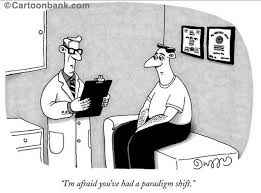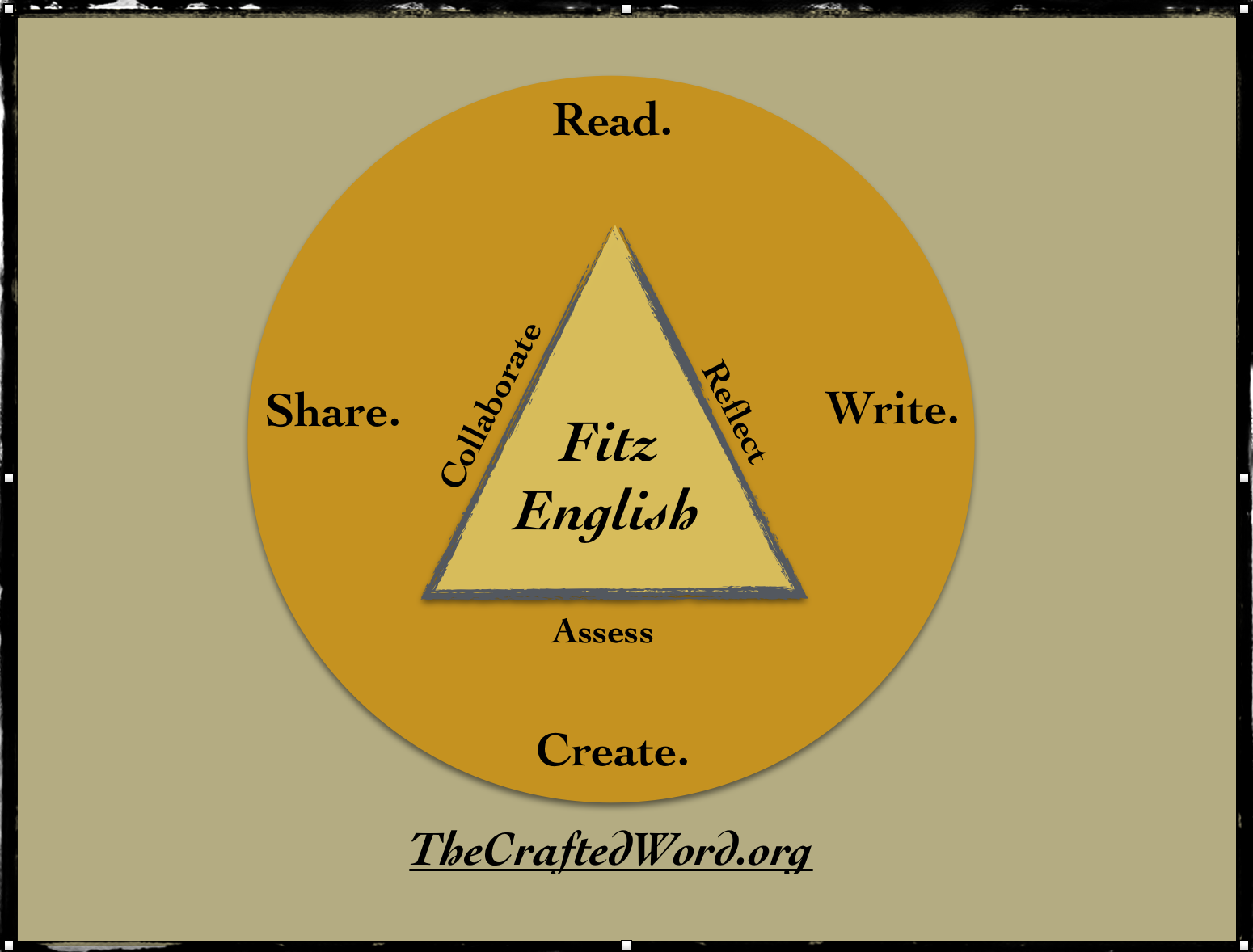
Creating a Digital Workflow in the Classroom
One Teacher’s Solution To Everything
Years of teaching woodshop at my school has reinforced in me the utility of developing a workflow that works best for the project at hand using the tools and equipment already in the shop. The same can be said of my other life as a writer and teacher of writing in a school that is now a one-to-one iPad school. If the iPad is your tool, it can and should be your “shop” and the place where you develop a workflow that works for you and not against you. Many teachers and students have found this flow using the suite of tools and apps available in Google Drive. For a variety of reasons, Google has not caught on with me, in spite of the extensive library of documents I have in my Google folders. Instead, I rely on a handful of apps that serve my purposes well as both a teacher, a writer, and as a creator and curator of personal and academic portfolios.
The bottom line is to discern what you need and what suits your writing needs in the way that is best for you using the platform that is most comfortable for you or required by your school. The following programs and apps are what “I” use as the basic tools in a modern writer and reader’s shop. Granted, for many years, I wrote in longhand script in now tattered journals, and I have to admit that a good portion of my best writing was created and edited in endless drafts and revisions with only pen and paper and a Royal Typewriter much older than myself as my primary tools.
Below is an overview of what I use and what I have found useful to use for technology in “my” classroom. I’d be interested in hearing how other teachers approach these same needs and what tools and platforms work best for them.
Notetaking: First and probably foremost, I am a keeper of a journal and several blogs, and I have found Evernote to be an excellent product to create, organize and store the disparate projects I am working on at any given time. I have also used notability.com and penultimate.com, which are both wonderful note-taking apps, but since I rarely have use for handwriting and sketching, I find myself using evernote.com almost exclusively for my note-taking and rough drafts of writing pieces, especially since it is so easy to move between my laptop, tablet, and phone to work when and where I need to produce written work. I have multiple notebooks that answer almost every note-taking need I have. I think I may take a deeper look at Notability as it now can be used on my laptop as well, and it is already popular and familiar to many of my students and colleagues.
At the end of the day, every person’s needs and tastes are different, but the utility of a good note-taking system is a no-brainer for any writer, professional or otherwise.
Word Processing and Document Creation: When I need to create a publishable document—one that I can ultimately export as a pdf, epub, or even as a Microsoft word doc—I use Pages for the simple reason that it works so well to create documents that look and feel exactly like I want them to look and feel, and it works seamlessly with my iphoto library. It also works well with my iPad and iPhone, and the documents are easily stored and accessible across my devices in my iCloud account. Google Drive is also excellent, as is Microsoft Office, but since I am mainly a mac-based person. I also like being able to export my documents as epubs that can be opened and saved as ibooks, or used to create textbooks in ibooks author.
When I am working on short stories or novel type writing, I use scrivener.com, which, though it has a steep learning curve, really lets me do “anything” I need to do to create, organize, and prepare creative writing pieces I intend (or sometimes merely hope) to publish. If you ever become serious as a creative writer, screenwriter, or playwright, Scrivener is a word-processing tool you should consider using.
Blogging and Portfolio Work: I started blogging more than ten years ago as a way to share my work with a broader audience and as a way for my students to share their writing pieces with each other. Over the course of these ten years I have used movabletype.com, blogger.com, typepad.com, weebly.com, and most recently wordpress.org. All of these are excellent blogging platforms, but I have settled on WordPress as my favorite platform for my personal blog and portfolio and Weebly for my work with middle and high school age students.
Weebly has proved to be an excellent way for my students to create beautiful and dynamic blogs and portfolios quickly and easily, and since I use a “campus” version, I also have ultimate control over creating and managing my students online portfolio websites. The downside of Weebly is that, as an all in one solution, it is not as export friendly as WordPress, Typepad, or Movable Type, which is a pain when my students graduate and want to take their portfolios with them. Other easy to use platforms such as wix.com or squarespace.com offer the same functionality and powerful drag and drop tools as Weebly. While these three platforms are great and free to use, they do cost over a hundred dollars a year if you want to add multi-media, audio and video. Google sites enables a free solution for creating blogs and websites which are decent, while not visually stunning, but it also tends to lock you into their business formula—which is something that does not appeal to me as a long term solution for myself or for my students. I fear, though, that it may be a losing battle in these days of tight school budgets and the desire for integrated platforms that “do it all.”
If you want to have control over every aspect of your website, it is tough to beat WordPress, which is totally free, though you do need to find a host server for your site, and it has incredible functionality and versatility as a platform—and it can grow with you in limitless ways. The downside is that you must be willing to learn the guts of the system to get it to do what you want it to do, but for some of us, myself included, I enjoy the challenge; hence, I intend to stick with wordpress.org for the long haul with my personal site, johnfitz.com.
Collaboration: Google is winning this battle, hands down. With Google it is simple to create collaborative documents to create and share documents with whomever you please (as long as your collaborators are invested in the Google ecosystem). This past year, however, I have been using a program called quip.com, and I am more and more impressed by both the philosophy and direction of the company. It is purely and simply a program for collaboration on documents, that is quick and snappy and works amazingly well on any operating system and on any desktops, laptops, phones and tablets you choose to use. I love it because of its simplicity and collaborative possibilities. Lost in the small maze of things is the fact that you can also share and collaborate using Pages with iCloud or Microsoft Word with OneDrive.
No matter what direction or tool you choose, it is impossible to deny that the ability to collaborate has changed the way my students write their writing pieces. I appreciate the fact that I can now be a more integral part of my students progress as they work, instead of “after” they have worked. The revising process is now more fluid and transparent and proactive; moreover, peer-editing has become a lively, productive and engaging process that teaches more and cultivates strong writing and editing skills.
Multi-Media: This is probably the weakest link in the chain of my workflow, but more and more I recognize that multi-media is where I need to focus my energies if I want my work and my students’ works, to be seen, read, listened to, and/or appreciated by a wider audience on the web. My classroom is now outfitted (thanks to a grant from The Fenn School) with two recording studios. We use apogeedigital.com interfaces to record pristine sound on our desktops, laptops, iPads, and iPhones. My students use these studios to create podcasts, video essays, talk shows, radio programs and Socratic forums that they post to their Weebly portfolios and blogs. We also have a more high end studio equipped with large M-audio Sputnik condenser mics connected through a Mac desktop that I allow students who want to take their work to a higher level to use for their projects.
Since we are now an iPad school, my students mainly use their iPads as their all in one sound studio, film maker, and camera and editing board. To create audio, I use Garageband on the iPad. It is simple, intuitive, and with a bit of tweaking and good mics, you can get an amazingly rich and natural sound for podcasts, video essays, and music. It also syncs well via iCloud with my iPad and iPhone. For movies, we use iMovie and for photography we use the built-in camera on the iPads. Some kids grumble that the apps are “not as good” as a more dedicated video recorder or camera, to which I reply, “Embrace the beast!” because the iPad is the tool that we all have, and as I often say in the woodshop: “When all you have is a hammer, everything starts to look like a nail.” Over time, the grumbling stops because they find that it really is possible to create pretty amazing final products with just the iPad as their tool for creation.
Quizzes and Tests: Several years ago, as an experiment, I posted my final exam on my website two weeks before the exam date. I told my students that it was the final exam, and they could practice and review to their heart’s content. The exam was a mix of multiple choice and fill-in-the-blank quizzes, writing prompts and a literary analysis essay. My students’ first reactions was based on the horror of what needed to be accomplished; however, the end reaction was one of gratitude and relief. The appreciated the opportunity to practice and prepare as much as needed for what they knew was coming. Most of them mastered the 100 top roots and vocabulary words; they aced the fifty literary terms; they identified the major characters from Huck Finn, The Odyssey, and All Quiet on the Western Front; they remembered passages from various poems and short stories we read during the course of the year, and they came to the exam with their writing prompts and essays fully fleshed-out to edit and revise during the exam time. In short, most of them were rewarded for their preparations (while a few of them, who did not prepare, failed miserably). Those who put in the effort were rewarded for their efforts. There were no surprises; none of them complained that they were overwhelmed or confused trying to figure out what was going to be on the test; no one complained that I didn’t cover this or that. In sum, it was a validating and engaging experience to succeed in line with the time they put into their preparations.
Since that time, I learned to use quiz making and assessment software to create self-grading tests that my students can use to not only study, but to master in a palpable and visual way the content I feel is important for them to know and master. For a dyslexic student I even added an audio option so that he could “hear” each question as well as try to read it. To my surprise, almost all of the students used the audio option as well. Class prep times became lively contests with constant shouts of “yes” and “Noooo, I can’t believe I got that wrong again!” They relished pointing out the mistakes I made in creating the tests and learned to put in the right answer that was actually the wrong answer.
This said, it is a time-consuming pain to create these tests, but these same tests are also gratifying to assign because I see kids thrive who would otherwise fail; I see kids proud as peacocks because they learned what they needed to learn, and I see kids learning who might otherwise not learn. Many teachers saw this as a cop-out and not a “real test” because the students simply memorized the test—but the students did not simply memorize the test, they memorized the content that was important to “memorize.”
Good solutions for creating these kinds of interactive assessments include adobe captivate.com, haiku.com, socrative.com and camtasia.com, as well as ibooks author and bookry.com.
Assessment: In the end, I do have to assess what my students have created. As a teacher I need to give a fair, critical and balanced response to my students that is both helpful and thorough. The days of scribbling criticisms in red ink between double-spaced lines is over—or at least it should be. I long ago realized that if I gave a student an A grade, he or she would eagerly read the praise I lavished on their papers. If I gave a B grade, they would still read most of what I wrote, but if the grades fell to a C or below, they would give the paper a cursory look then try to hide the paper in the recesses of an overstuffed backpack. Few of us would ever willingly walk into a room to listen to repetitive criticisms of our faults and misdeeds.
For formal writing assignments, I ask that the final product be turned in as a pdf. Every decent word-processing platform allows for exporting as a pdf, which I then assess and markup using iannotate.com. This app allows me to mark up a paper in traditional ways (circling errors, noting and highlighting sections) but it also allows me to add voice comments, stamp with a variety of stamps, create links to direct them to resources that can help them work through specific problems, and ultimately to share back with my students and often their parents. There are several other excellent pdf markup apps and programs out there, but iannotate’s suite of markup tools is, in my mind, without peer.
Grading: I am a big believer in the open gradebook, and so I have kept an open gradebook, shared with parents, for the last four years. Contrary to what many teachers fear, I have never had a student or parent complaint about the system I use. Invariably, students and parents appreciate being able to see where they are at as students or where their child is at at any given time over the course of the year, and they appreciate my good-faith effort to keep up with my grading—and they also understand and are empathetic whenever I do make a mistake or fall behind in the crunch times of the school year.
There are numerous, excellent learning management systems out there. I started with Edmodo, moved to Schoology, and now The Fenn School is using a private system developed by finalsite.com. Other schools use moodle.com, blackbaud.com, haiku.com and many others. Google Classroom has just been introduced and promises to be a pretty impressive and comprehensive system for managing all aspects of classroom workflows. All these systems have benefits and drawbacks, but all of them do what they intend to do in good and productive ways, and, used well, simplify the lives of our students and parents and ease the fears of what needs to be done and when it needs to be completed.
The centerpiece of my learning management system is my class blog and portfolio, thecraftedword.org. Any assignment, update, or required resource is literally two clicks away on any web-based device and does not require logins and passwords to access; however, I still believe profoundly in the importance of a central hub for a student to access “all” of the classwork in “all” of his or her classes. Our LMS also allows a student to see a calendar with individual classes, athletic and other school events which helps students, teachers, and parents manage and prepare for the expectations in any given time period.
Conclusion: Of course, any digital classroom is only as good as the teachers who use it, and we teachers are a notoriously stubborn bunch. In sincere and pedagogically sound ways, many teachers already like the way they have always done things. It works for them and the shift towards technology-based learning is awkward and unnatural. The iPad is seen as an insidious device fraught with peril and temptation. To them, I can only say “try” to make it work. As they stand by the copy machine printing out page after page of a certain unit to insert into two-inch binders; I hope they might see that is more simple and effective to click “insert file” on their iPad and copy hundreds of pages with a simple click to their class site. As they grade piles of papers and calculate grades with a calculator and often in their heads, I hope that they will “see” that a digital gradebook is a saving grace and not a looming disaster. As they write “Today’s Assignment” in the top corner of the classroom whiteboard, I hope they will see that not all kids are writing it down word for word in their assignment binders.
Just like my students, I am a work in progress. What I have tried to touch on here is one person’s experiment in what is possible and practical in a digital classroom. In many ways, I am as conservative and traditional as they come. I believe in reading classic texts and engaging in meaningful conversations across the table; I believe that learning to write well is based on mastering the sound and time-tested craft of writing practiced by centuries of writers; I believe that life is a personal odyssey that needs to develop our inter-personal skills, but I also believe that technology is here for the long-haul of our lives, and I believe that any time spent engaging and refining our approaches to the use of technology in the classroom is time well-spent.
I have an abiding faith that our collective wisdom can and will rule the day and the future, and I hope that any refutations and opposing views this inspires are productive and meaningful and help to guide me as I stutter my way through life.
Thanks for reading.
John Fitzsimmons
9/7/2014